Sunny Jovita – 2301939046
Week 1
Disclaimer: This blog is for educational purposes only.
Kali Linux is widely used specially for security testers, ethical hackers and penetration testers. The tools included in Kali Linux are highly recommended by almost all security professionals.
WSL is a tool aimed at enabling users who need them to run Bash and core Linux command-line tools on Windows.
Step 1. Installing Windows Subsystem For Linux
- Go to the Windows PowerShell as the administrator by pressing Windows + x
- Inside the PowerShell, type this following command:
- Enable-WindowsOptionalFeature -Online -FeatureName Microsoft-Windows-Subsystem-Linux
After that press enter, it will start downloading. You can wait because it can take a few minutes. You will be asked to restart your computer, and you can just press Y and it will automatically reboot.

Step 2. Download Kali Linux
- You can find the Kali Linux in Microsoft Store, and click install/get.
- Once you finished installing the Kali Linux, just launch it.
- After that, you will be asked to create a UNIX username and password.
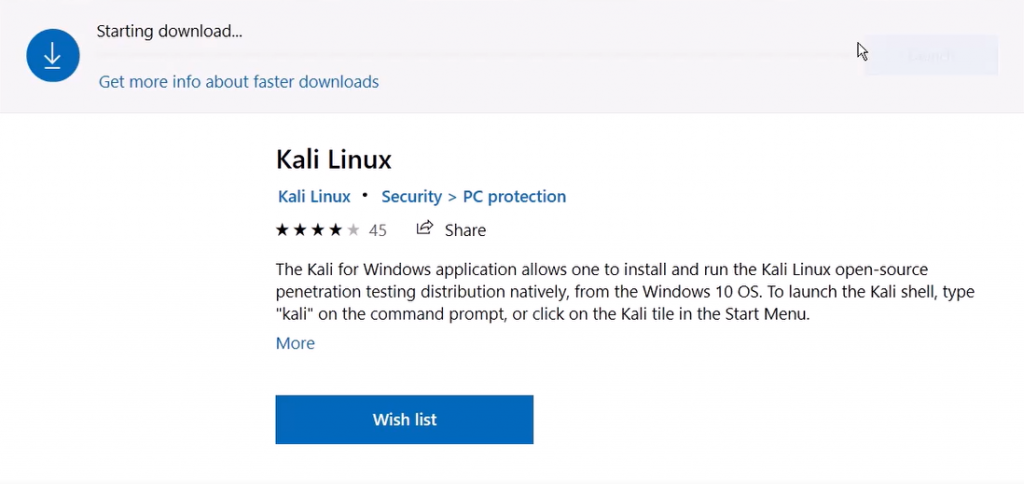
Step 3. Update and Upgrade Kali Linux
- Don’t forget to update Kali system regularly, by typing these following commands:
- sudo apt-get update
- sudo apt-get dist-upgrade
Step 4. Install penetration testing tools
- To begin the installation, use this command:
- sudo apt-get install name
- For example, if you want to install Wireshark, just type:
- sudo apt-get install wireshark
Step 5. Add Windows Defender Exclusion
Unfortunately, sometimes Windows Defender detects the tools in Kali as viruses/malware. For example, like Metasploit tool, Windows Defender will recognize that tool as a virus. Therefore, to prevent any errors, we can add a Windows Defender exclusion for the Kali Linux folder.
- First, go to the File Explorer and go to this following folder :
- C -> Users -> yourusername -> AppData -> Local -> Packages -> Linux Folder
- Inside the Packages folder, you will find a Kali Linux Folder, and then open it.
- Finally copy the Kali Linux folder location.
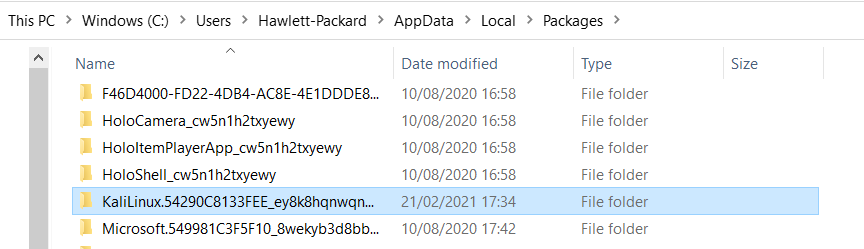
- Second, go to the windows security by typing ‘Windows Security’ in the search bar.
- Click Virus and Threat Protection.
- Click Manage Settings.
- Scroll down to add or remove exclusions.
- and add folder (+ sign).
- in the folder bar, you can paste the Kali folder location which is already copied before.
- It should be added already in the exclusion there.
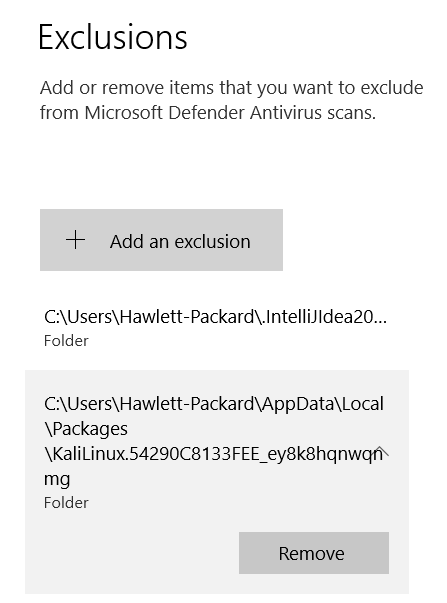
Finally, you should be able to use tools like Metasploit now.